
Today, I am going to post about how to download and run whatsapp on pc. We knowWhatsApp Messenger is a platform mobile messaging app which allows you to send and recieve messages, photos, videos etc, at free of cost, WhatsApp is very popular application on all mobile platforms but today i find a application which helps to running whatsapp on pc for this first you download BlueStacks.BlueStacks is application for pc which helps to run Android application like WhatsApp etc. It is also called Android emulator. You can download many applications like WhatsApp Messenger etc on the Google Play Store with the help of BlueStacks. Check out how to hide last seen features in whatsapp.
How to Running WhatsApp on PC :
Step 1) First of all, you need to download Bluestacks in PC or Mac.

Step 2) You find a search bar at the center of this application, Now find WhatsAppMessenger.
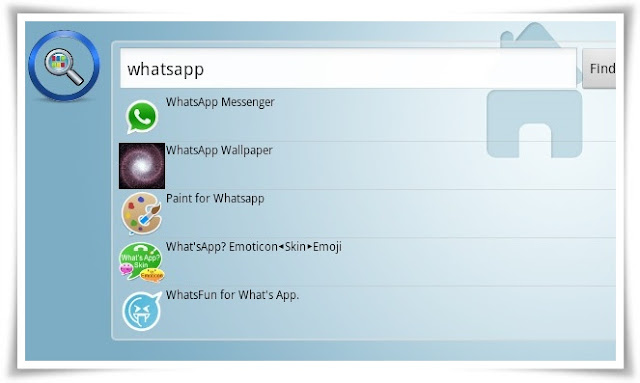
Step 3) Click on WhatsApp Messenger and Download it.
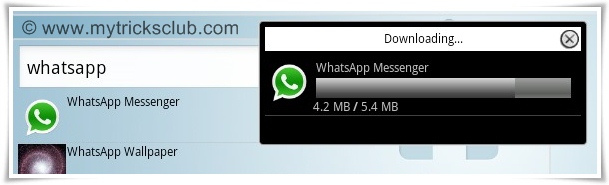
Step 4) Now Open WhatsApp Messenger and click on Agree button and Continue.
How to Activate WhatsApp :
How to Running WhatsApp on PC :
- Download Bluestacks,
If it is not working, Try old version of Bluestacks Download Now.

Step 2) You find a search bar at the center of this application, Now find WhatsAppMessenger.
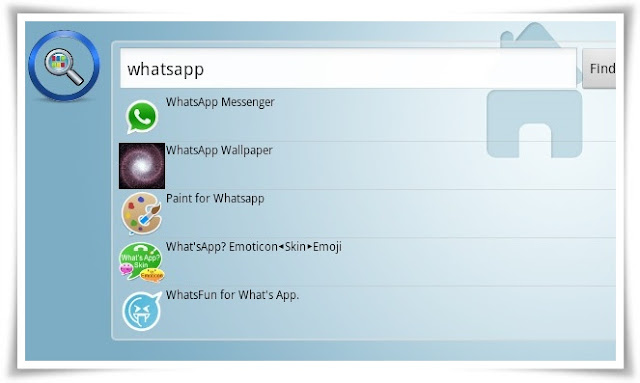
Step 3) Click on WhatsApp Messenger and Download it.
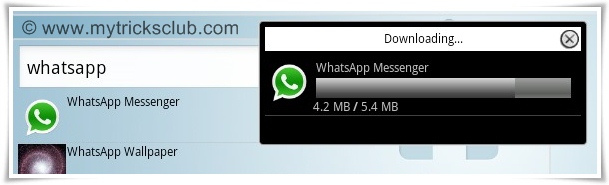
Step 4) Now Open WhatsApp Messenger and click on Agree button and Continue.
How to Activate WhatsApp :
Step 1) In mobile after installing WhatsApp you need to put some information such as choose your country and mobile number, but in pc whatsapp thinks using a mobile phone and send verification SMS to your number in your inbox and your mobile number should be verified. But in case of pc choose different verification method.
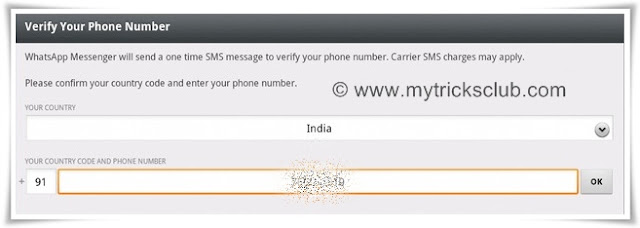
Step 2) If you activating whatsapp on your pc for this wait 5 minutes, this is a real trick we know whatsapp will wait for 5 minutes expecting the verification SMS to send on your pc, then prompt for another way for verification such as 'voice verification'.
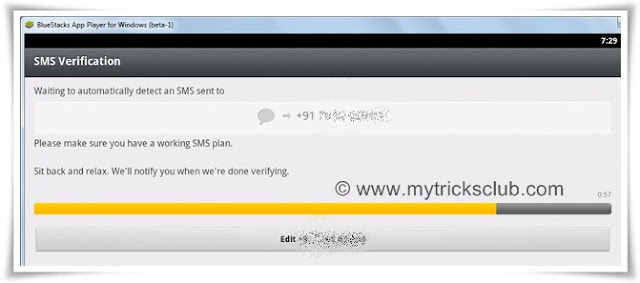
Step 3) Waiting after 5 minutes, whatsapp will prompt for another way of verifications such as 'voice verification'. Now you will see Call Me button, click on Call Me button, then whatsapp will automatically dial your number and you hear the 3 digit verification code, remember this 3 digit verification code and enter it on whatsapp.
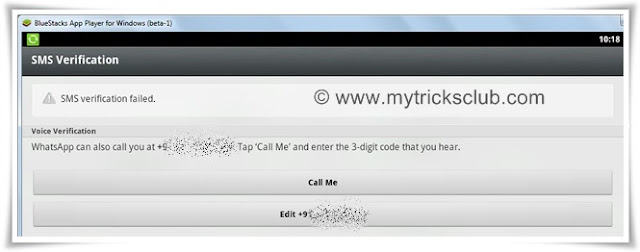
Step 4) Now next turn is put your name in whatsapp and hit enter.
How to Add Contacts in your WhatsApp :
Step 1) Click on Menu Bar .
Step 2) Then Click on Contacts
Step 3) Now put your friends numbers who will running whatsapp, In this way you willAdding New Contacts
Done !


.PNG)




.PNG)


